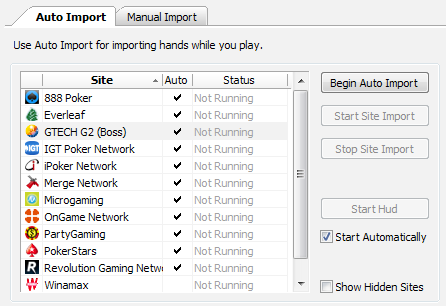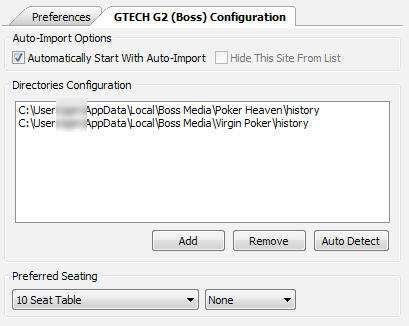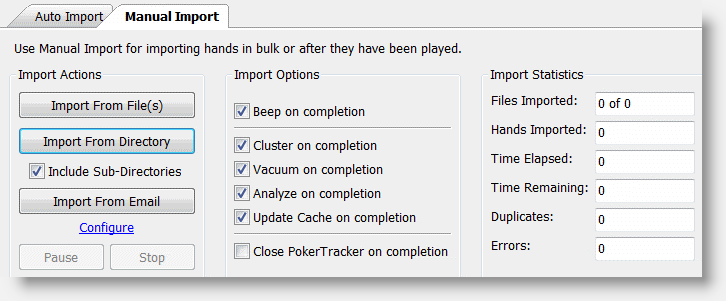The GTECH G2 Poker client has had numerous prior names. Some long time players continue to refer to GTECH G2 as Boss Media or just "Boss". The principal network where the GTECH G2 poker client is used is called the International Poker Network (IPN), but the GTECH G2 poker client can be used to create dedicated regional networks. These dedicated regional networks are not in use in canada, and we expect some US States to use this softwre as well for their state-specifc poker client.
This guide is intended for users who wish to manually configure PokerTracker 3 to import hand histories from sites that use the GTECH G2 poker client in the event that hand histories are not automatically configured for import.
For information on installing and setting up PokerTracker 3, see the PokerTracker 3 Quick Start Guide.