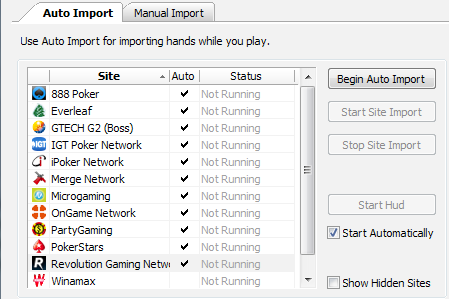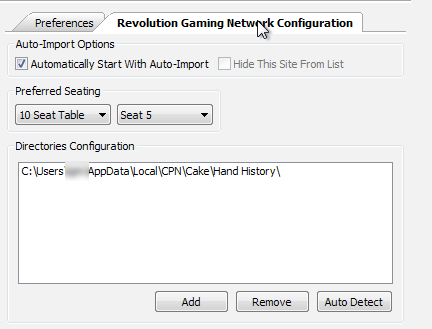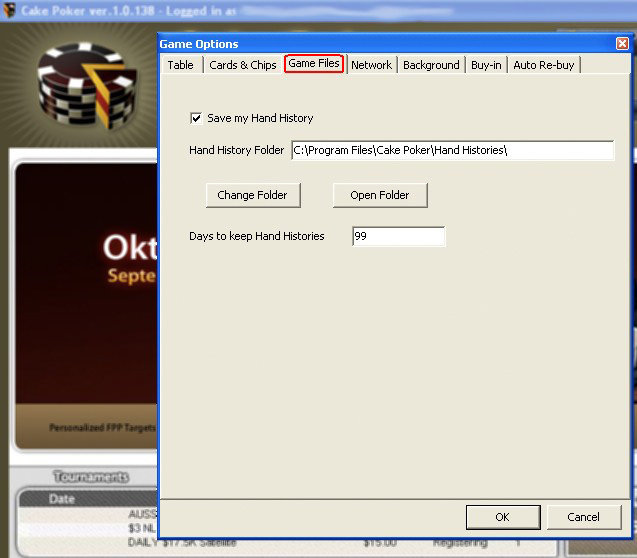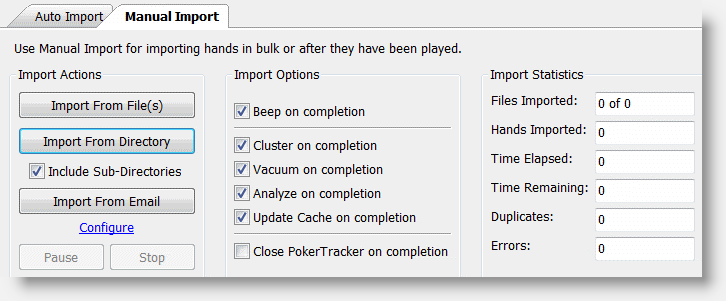PokerTracker 3 may not be automatically configured to import hand histories from your chosen Revolution Gaming Network poker client. You will have to configure PokerTracker manually in order for PokerTracker to automatically import hand histories.
You will notice immediately if your Revolution Gaming Network poker client is configured to automatically import hand histories by looking at the Auto Import tab. A checkmark will appear in the Auto field beside Revolution Poker Network as shown in the screenshot below.
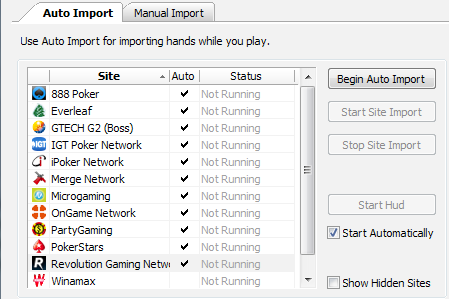
Tip: If you do not see Revolution Poker Network listed, check the Show Hidden Sites option.
As you can see in the above screenshot, there is a checkmark in the Auto field for Revolution Gaming Network. If there is no checkmark in the Auto field, the Revolution Gaming Network is not configured to automatically import hand histories.
There are several reasons why your Revolution Gaming Network poker client may not be configured to automatically import hand histories:
-
The Revolution Gaming Network poker client has not been configured to save hand histories to disk. Please see the section in this guide titled Configuring Hand Histories for the Revolution Poker Network.
-
You do not have a Revolution Gaming Network poker client installed on your computer. If you have Revolution Gaming hand histories but no longer have the client installed on your computer, you should use the Manual Import tab. Please see the section in this guide titled Manually Importing Hand Histories.
If the Revolution Gaming Network poker client is configured to save hand histories to your computer and the Auto field is not checked then please read the next section in this guide titled Configuring PokerTracker 3 for the Revolution Gaming Network.