PokerTracker 3 automatically connects to a registration server periodically to validate and update your registration information.
PostgreSQL is the database server used by PT3 to store hand history information and is a required component of the PokerTracker 3.
There are several different firewalls which are known to cause problems with PokerTracker 3and PostgreSQL. If you are experiencing registration problems or PostgreSQL connectivity issues, please follow the instructions for your firewall below.
If your Firewall is not listed then please see General Firewall Troubleshooting.
If you have followed the instructions in this troubleshooting guide and continue to have issues, please contact PokerTracker Support.
-
Overview
-
General Firewall Troubleshooting
Most firewalls provide you with the ability to grant certain programs varying levels of Internet access called exceptions since they deviate from your “general” firewall rules. Typically you can do this by configuring your firewall and locating a section called “Program Control”, “Process Control”, “Application Control” or something along those lines.
If you are having registration issues or problems with PokerTracker connecting to the PostgreSQL database it is imperative that you allow FULL Internet access for the following four processes:- C:\Program Files\PokerTracker 3\PokerTracker.exe
- C:\Program Files\PokerTracker 3\PokerTrackerHud.exe
- C:\Program Files\PostgreSQL\8.x\bin\pg_ctl.exe
- C:\Program Files\PostgreSQL\8.x\bin\postgres.exe
Once you add exceptions to your firewall to allow the four programs listed above FULL Internet access then you should restart your computer for the changes to take place.
Once restarted, you should no longer have any type of firewall issues which prevent PokerTracker or PostgreSQL from operating properly.
If you continue to experience problems, please contact PokerTracker Support. -
Norton 360™ version 2.0
Norton Website: http://www.symantec.com/norton/index.jsp
You are eligible for a FREE upgrade to Norton 360 version 3.0 which does not have nearly as many problems with PokerTracker 3 and PostgreSQL. You can find the free upgrade here:
Norton 360 version 3.0: Free Upgrade
After upgrading to v3.0, restart your computer and that should resolve the issue. If it does not, please follow the instructions listed under General Firewall Troubleshooting.
Please direct all Norton related product questions to Norton’s technical support department which is located at http://www.symantec.com/norton/support/dtree.jsp?pvid=.
Norton 360 also has a forum on the Norton website for users to discuss issues with one another:http://community.norton.com/norton/board?board.id=Norton_360 -
Norton™ Internet Security / Personal Firewall
Norton Website: http://www.symantec.com/norton/index.jsp
If you are using Norton Personal Firewall, follow these steps:- Open Norton Internet Security or Norton Personal Firewall.
- Double-click Personal Firewall.
- Click the Program Control tab. You see the list of Application rules.
- Click Add. You see the "Select a program" browse window.
- Navigate to C:\Program Files\PostgreSQL\8.x\bin\pg_ctl.exe
- Select that file.
-
Click Open. You see the Program Control dialog box. It has the following choices:
- Permit
- Block
- Manually configure Internet access
- Select "Permit".
- Click OK. You see the Application Category window.
- Choose a category.
- Click OK. Your application is added to the list.
-
Repeat steps (4) through (11) and add more "Permit" rules for the following programs:
- C:\Program Files\PostgreSQL\8.x\bin\postgres.exe
- C:\Program Files\PokerTracker 3\PokerTracker.exe
- C:\Program Files\PokerTracker 3\PokerTrackerHud.exe
- Click OK. Close Norton Internet Security or Norton Personal Firewall.
- Restart your computer for the changes to take place.
These steps above have been adapted from Symantec's directions, located at http://service1.symantec.com/Support/nip.nsf/docid/2006101617551936?Open&docid=2003022714315536&nsf=nip.nsf&view=docid
Please direct all Norton related product questions to Norton’s technical support department which is located at http://www.symantec.com/norton/support/dtree.jsp?pvid=. -
Kaspersky ® 2010 products
Kaspersky Website: http://www.kaspersky.com
This includes Kaspersky Internet Security 2010 and Kaspersky Anti-Virus 2010.
With the release of Kaspersky 2010 products, a bug was introduced that is affecting compatibility with PostgreSQL. PostgreSQL will work fine for a short period of time then suddenly fail. To resolve the issue, you must add exclusions into Kaspersky so that it does not interfere with Postgres. This can be done by following the steps outlined below:- Open Kaspersky 2010.
- Click "Settings" on the top-right hand corner of the main Kaspersky window.
- Under "Options" select "Threats and exclusions".
- Under "Exclusions" section, click the "Settings..." button.
- Select the "Trusted Applications" tab and then click "Add" in the bottom-left hand corner.
- Browse to and locate the following file: C:\Program Files\PostgreSQL\8.x\bin\pg_ctl.exe
- Check all of the Exclusion boxes then click "OK".
- Repeat steps 4-6 for the following file: "C:\Program Files\PostgreSQL\8.x\bin\postgres.exe"
- Click "OK" then "Apply".
Kaspersky has a very good documentation along with a short video on how to add exclusions into Kaspersky 2010 products. You can view this here: Kaspersky.com - Trusted Applications.
Please direct all Kaspersky related product questions to the Kaspersky technical support department which is located at http://www.kaspersky.com/support/.
-
F-Secure®
F-Secure Website: http://www.f-secure.com
F-Secure can be named one of several things, including Charter Security Suite, Shaw Secure, Orange Firewall or an array of other names.
F-Secure as a software suite does not allow PostgreSQL to run as a service regardless of what exceptions are set. This is a known bug in the F-Secure software.
The only known workaround is to disable the F-Secure services temporarily in order to start PostgreSQL. In order to put this workaround into effect:
Windows XP
Click Start -> Run -> type "services.msc" and hit enter then continue to the steps listed under "All windows" located below.
Windows Vista / Windows 7
In Windows Vista or Windows 7, click Start, type in "services" in the bottom and Services should appear in the search. Click on it. Please proceed to the steps listed under "All Windows" below.
All Windows
The Windows service manager should now be able and ou should be able to find the following five running services:- F-Secure Anti-Virus Firewall Daemon
- F-Secure Automatic Update Agent
- F-Secure Management Agent
- F-Secure ORSP Client
- FSGKHS
The two relevant services are:
- F-Secure Management Agent
- FSGKHS
Highlight F-Secure Management Agent and stop the service. NOTE: You must stop this service first, as this controls other services as well. Then highlight FSGKHS and stop the service.
You can now start up PT3 which will automatically start PostgreSQL.
Please note that these services will be restarted when your computer reboots. In order to disable them permanently, right click on the service, click Properties, and then select Disabled (instead of Automatic or Manual) under Startup Type. You should be aware, though, that in this state F-Secure will not be able to adequately protect your computer.
For a more long term solution, we recommend uninstalling F-Secure and installing a different anti-virus and firewall solution. There are many great options available to you. If you prefer to not purchase a commercial product then we suggest the following free programs which will provide you with equivalent or better coverage than F-Secure.-
Recommended Alternatives to F-Secure
Firewall
ZoneAlarm®: Basic Free Firewall
http://www.zonealarm.com/security/en-us/free-upgrade-security-suite-zonealarm-firewall.htm
Anti-Virus
Free AVG
http://free.avg.com
Please direct all F-secure related product questions to F-Secure customer support page which is located at http://www.f-secure.com/en_EMEA/support/.
F-Secure documentation is located at http://www.f-secure.com/en_EMEA/support/knowledgebase/
-
Avira®
Avira Website: http://www.avira.com
Avira antivirus has been known to occasionally and incorrectly detect PokerTracker 3 and parts of the PokerTracker 3 software suite as a Trojan horse virus. First, please make sure that your anti-virus definitions are updated.
If you are still receiving this alert and you have downloaded PokerTracker from the official PokerTracker website then you can be assured that this is a false-positive and PokerTracker is completely clean. We also suggest that you directly contact Avira to notify them of this false-positive alert at http://www.avira.com/en/support/. -
Comodo Firewall
Comodo Firewall: http://www.comodo.com/home/internet-security/firewall.php
If you experience any firewall issues between the Comodo Firewall and either PostgreSQL or PokerTracker 3, please follow the steps outlined below:
- Open Comodo Firewall
- Go to the Firewall tab
- Click on "Define A New Trusted Application"
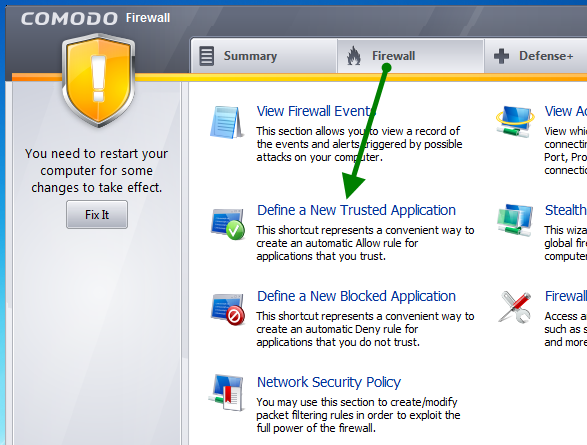
- Click "Select" and then "Browse"
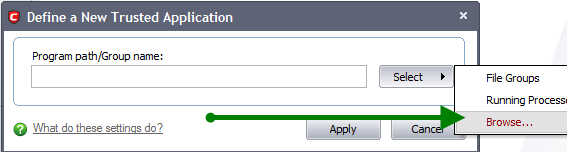
- Browse to the following file: C:\Program Files\PokerTracker 3\PokerTracker.exe
- Apply the settings
-
Repeat the steps above for the following files:
- C:\Program Files\PokerTracker 3\PokerTrackerHud.exe
- C:\Program Files\PostgreSQL\x.x\bin\postgres.exe (x.x refers the version of PostgreSQL on your computer)
- C:\Program Files\PostgreSQL\x.x\bin\pg_ctl.exe (x.x refers the version of PostgreSQL on your computer)
Select users have had issues with the Comodo Firewall and the HUD on PokerStars Zoom tables. If you have followed the steps above and continue to have issues, please disable the Comodo Firewall and consider using another firewall for the time being.
-
NetNanny®
NetNanny Website: http://www.netnanny.com
NetNanny may not allow PostgreSQL to be installed. In this case, please temporarily disable NetNanny during the PokerTracker 3 and PostgreSQL installation. Once installed properly, you can safely re-enable NetNanny with no negative impact on PokerTracker or PostgreSQL.
Please direct all NetNanny related product questions to NetNanny support which is located at http://www.netnanny.com/support. -
McAfee®
McAfee Website: http://www.mcafee.com
McAfee may, in certain situations, require exceptions be added to allow PokerTracker and to function properly. In order to add these exceptions, follow these steps:- Right-click the McAfee icon in the notification area at the far right of the taskbar.
- Open the McAfee Personal Firewall Plus console.
- On the left navigation bar, select Internet Applications.
- If PokerTracker.exe is already on the list, change the permission to "Allow Full Access" under "Change Permission To" then skip to Step 6.
-
Otherwise, if PokerTracker.exe is not listed, add PokerTracker.exe to the list:
- Click "New Allowed Application".
- Click "Browse", locate the C:\Program Files\PokerTracker 3 folder, and then double-click the PokerTracker file. Note: The computer settings determine whether the file name is followed by the extension ".exe".
- Make sure that "Allow Full Access" is indicated under "Permissions" for PokerTracker. If PokerTracker is not set to "Allow Full Access", select PokerTracker in the "Internet Applications list", and then click "Allowed Full Access" under "Change Permission To".
-
Repeat steps (4) and (5) and replacing PokerTracker.exe with the following files:
- C:\Program Files\PokerTracker 3\PokerTrackerHud.exe
- C:\Program Files\PostgreSQL\8.x\bin\pg_ctl.exe
- C:\Program Files\PostgreSQL\8.x\bin\postgres.exe
Several different McAfee products contain SystemGuards which may also cause problems with installation PostgreSQL. If SystemGuards is installed on your computer and you are having issues installing PostgreSQL, please proceed to the next section titled McAfee with McAfee SystemGuards.
Please direct all McAfee related product questions to McAfee’s technical support department which is located at http://www.mcafee.com/us/support/index.html. -
McAfee® with McAfee SystemGuards
McAfee Website: http://www.mcafee.com
Several different variations of McAfee products contains McAfee SystemGuards.
MacAfee SystemGuards may not allow PostgreSQL to install properly. Please disable SystemGuards during the installation of PostgreSQL. Once PostgreSQL is installed, you may reboot and re-enable SystemGuards as SystemGuards should not interfere with PostgreSQL once it is installed.
Please direct all McAfee related product questions to McAfee’s technical support department which is located at http://www.mcafee.com/us/support/index.html.


