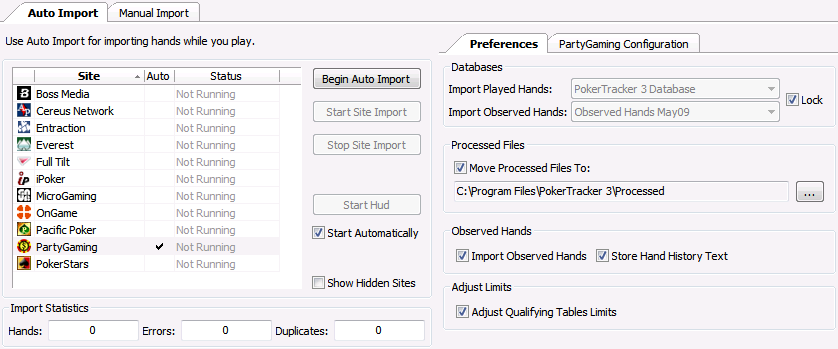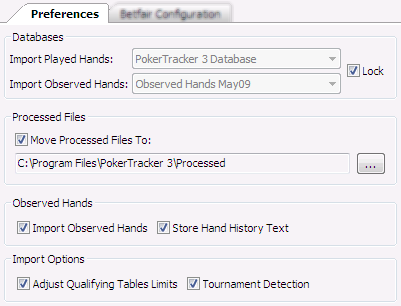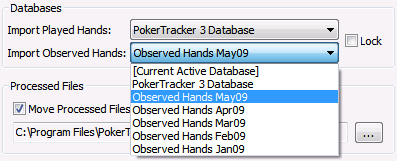The Site List contains a list of the sites which PT3 supports in the Site column (including those which are temporarily hidden - see the Show Hidden Sites option below).
The Auto column has a tick for those sites which are configured to start importing when you click the Begin Auto Import button (see below) - these will be the sites that you play at regularly.
The Status column shows which sites are currently auto-importing ("Running").

Clicking the Begin Auto Import button will start auto import running for any sites which are configured to 'Automatically Start With Auto-Import' (see the site configuration guides in the Documentation).
When auto import is already running, you can start new sites importing by selecting a site in the list and clicking the Start Site Import button, or stop individual sites by clicking the Stop Site Import button.
If you have the Start Automatically option enabled then the HUD will start whenever you start the auto import.
Otherwise you can click the Start HUD button to activate the HUD.
When the HUD is active this button will become Stop HUD.
If you have hidden any sites from the Site List (using the Hide This Site From List option on the site config tab) then you can display again them by enabling the Show Hidden Sites option.
You can have multiple sites auto importing at the same time, either by clicking Start Site Import for each, or by configuring them all to Automatically Start With Auto-Import on the Auto Import > {Site} Configuration tab.
If you play at multiple sites and want to see your overall results you can link your accounts together; see the Tutorial: Aliases.