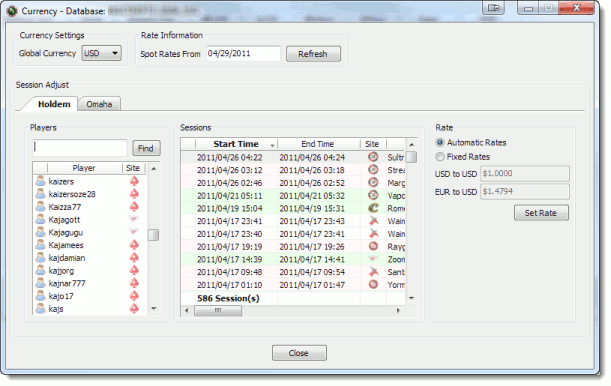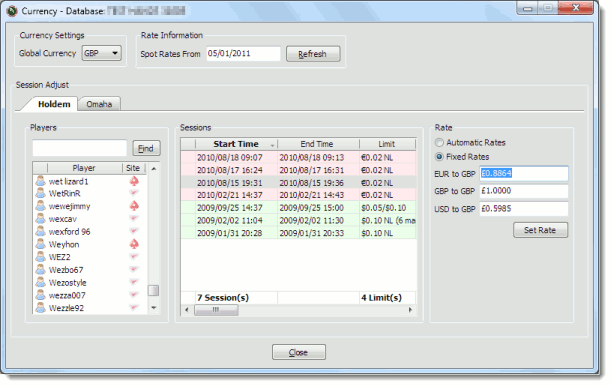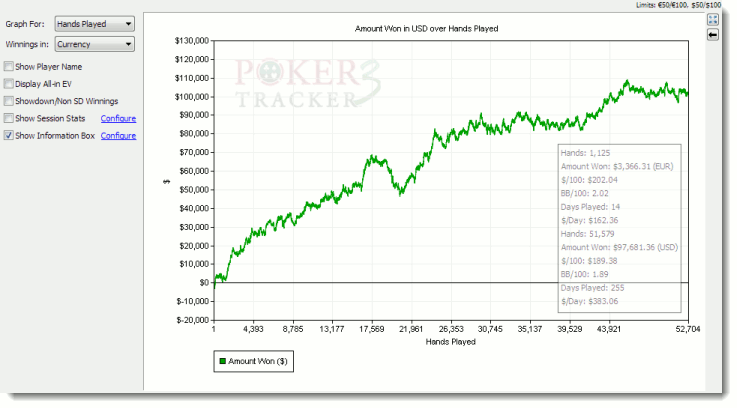PokerTracker 3 allows you to track your online poker play in any currency. This guide explains how PokerTracker handles sessions played in different currencies, how you convert these to a global currency of your choice, and how to see your winnings in your own (or another) currency.
Because online poker rooms allow players to play in a multitude of currencies, PokerTracker addresses this issue by parsing the hand histories played in any currency and then displaying the numeric winnings in the Amount Wonstatistic. PokerTracker can be further customized to display the winnings in the native currency played or converted into a global currency that is defined as a preference.
This guide assumes that you have already installed PokerTracker 3 and also that you already know how to import hand histories into PokerTracker and review sessions in the default PokerTracker reports. Additionally you will need to know how to customize PokerTracker’s built-in reports as shown in the Tutorial: Configure Built-in Reports. If you need to review these tasks please see the PokerTracker 3: Quick Start Guide.