The central component of PokerTracker is the database. The PokerTracker development team spent an extraordinary amount of time analyzing, testing, and comparing several different database solutions. In the end, PostgreSQL was the clear winner. To ensure that PokerTracker 4 is running efficiently, it is extremely important that you regularly maintain your database(s).
Table of Contents
-
Overview
-
PokerTracker 4 Databases
-
Database Management
The PokerTracker 4 database was designed to handle millions of hands so there is no need to create multiple databases for certain sites, limits, etc. One large database should be all that is required. The only time that a second database would be needed is if you opt to store observed hand histories in one database and played hands in another database which is discussed further in the "Played vs. Observed Hands" section of this document.
To manage your databases, select Database in the main menu then Database Management. A new window will appear titled "Database Management".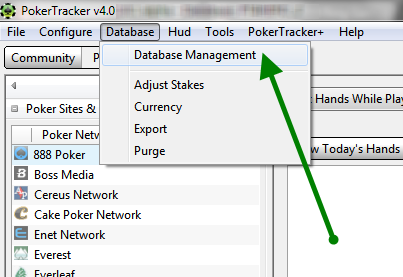
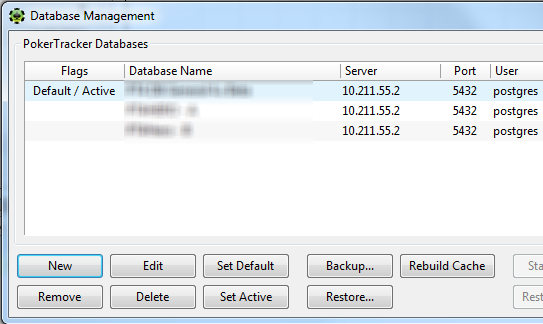
-
Setting the Active Database
The Active database is the database that hands are imported into (unless otherwise specified) and the database that stats are retrieved from for viewing. To set the active database, select the database you wish to use in the "Database Management" window and click the Set Active button.
-
Setting the Default Database
The Default database is the database that begins every time that you start PokerTracker. To set the default database, select the database you wish to use in the "Database Management" window and click the Set Default button.
-
Adding a Database
Adding a new database is a quick and simple process. Use the Creating A New Database guide for step-by-step instructions.
-
Removing a Database
When you remove a database, the database is simply unlinked from PokerTracker. The database is still in existence and you can re-add it back into PokerTracker at anytime by following the steps in Linking An Esisting Database. To remove a database, go to the "Database Management" window, select the database you wish to remove and click the Remove button. You will be prompted to ensure that you want to remove the database. Click Yes and the database will be removed from the PokerTracker list.
-
Deleting a Database
When you delete a database, the physical contents of the database are permanently deleted. Once deleted, there is no way to recover or restore the database. In the "Database Management" window, select the database you wish to delete and click the Delete button. You will be prompted to ensure that you want to permanently delete the database. Click Yes and the database will be permanently deleted.
-
Converting a PokerTracker 3 Database
It is very easy to convert a PokerTracker 3 database. To start, click Tools from the main menu and then click "Setup Assistant". From this window, click Convert PokerTracker 3 Database.
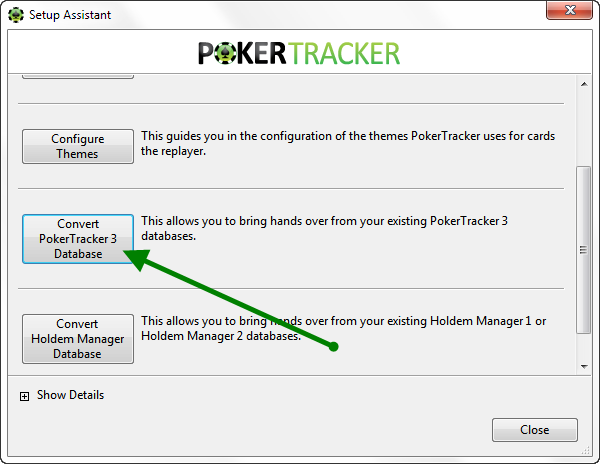 From the "Covert PokerTracker 3 Database" window, select the PT3 database that you wish to convert from the list. Below, select the PokerTracker 4 database that you wish to convert the PokerTracker 3 Database into. (You can convert a PT3 database into a brand new PT4 database by creating a new PT4 database and then follwing the steps above). It is recommneded you keep the PostgreSQL settings the same, and then click "OK".
From the "Covert PokerTracker 3 Database" window, select the PT3 database that you wish to convert from the list. Below, select the PokerTracker 4 database that you wish to convert the PokerTracker 3 Database into. (You can convert a PT3 database into a brand new PT4 database by creating a new PT4 database and then follwing the steps above). It is recommneded you keep the PostgreSQL settings the same, and then click "OK". -
Converting a Holdem Manager Database
It is very easy to convert a Holdem Manager database. To start, click Tools from the main menu and then click "Setup Assistant". From this window, click Convert Holdem Manager Database.
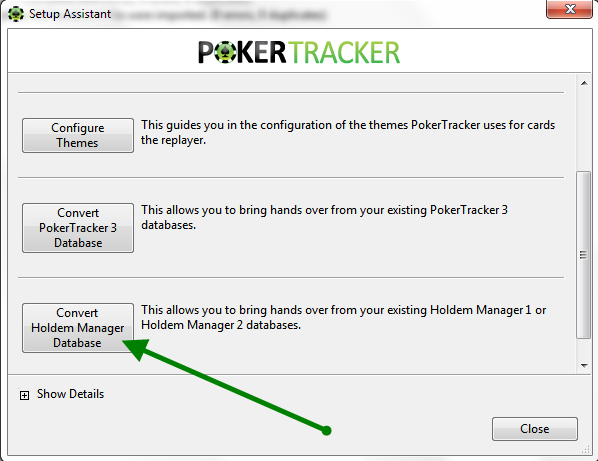 From the "Covert Holdem Manager Database" window, select the Holdem Manager database that you wish to convert from the list. Below, select the PokerTracker 4 database that you wish to convert the Holdem Manager Database into. (You can convert a HM database into a brand new PokerTracker 4 database by creating a new PT4 database and then follwing the steps above). It is recommneded you keep the PostgreSQL settings the same, and then click "OK".Note: PokerTracker 4 will extract the Holdem Manager database and then process it. This can be lenghty for larger databases, but please be patient and let it finish for optimal results.
From the "Covert Holdem Manager Database" window, select the Holdem Manager database that you wish to convert from the list. Below, select the PokerTracker 4 database that you wish to convert the Holdem Manager Database into. (You can convert a HM database into a brand new PokerTracker 4 database by creating a new PT4 database and then follwing the steps above). It is recommneded you keep the PostgreSQL settings the same, and then click "OK".Note: PokerTracker 4 will extract the Holdem Manager database and then process it. This can be lenghty for larger databases, but please be patient and let it finish for optimal results.
-
-
Database Maintenance
PokerTracker 4 performs maintenance when you import hands manually and automatically. In prior versions of PokerTracker this maintenance was performed manually, in PokerTracker 4 this system is 100% automated for you while you play and also during hand imports. The maintenance ensures that your database runs as quickly and efficiently as possible, and that the database cache is accessible for quick generation of HUD and report stats. If you desire to make your PokerTracker 4 run even faster, we recommend that you follow the steps in Performance Tuning Hard Drives and Performance Tuning PostgreSQL.
-
Multiple Databases
The PokerTracker 4 database was designed to efficiently handle millions of hands therefore you should not create separate databases for different sites, limits, etc. The only common scenarios where it is useful to have two separate databases is when storing observed hands into one database and played hands into another database, or a unique database just for testing or tracking of play money hands.
-
Played vs. Observed Hands
Many networks no longer allow observed hands, but if the network you play on allows it, you may benefit from creating multiple databases. This will allow you easily delete old observed hands while keeping your played hands intact. Start by creating a new PokerTracker 4 database for your observed hands. Then go to "Configure" from the main toolbar and select "Site And Import Options". Go to the "Preferences" tab and make sure the "Import Observed Hands" is ticked. You should also set which database you wish PokerTracker 4 to put your observed hands into, and then click "OK"
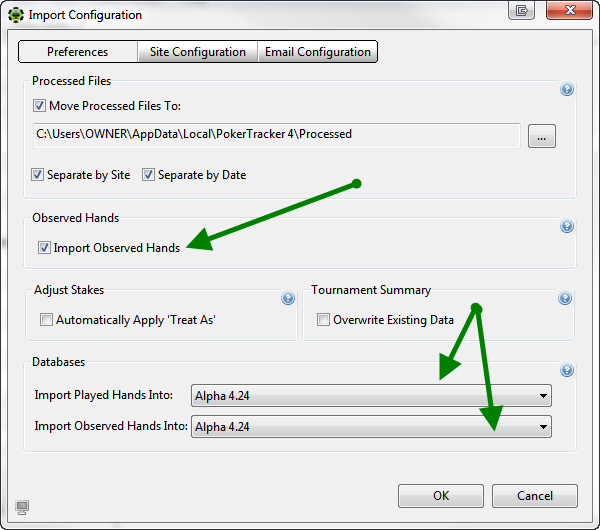
-
Special Scenario
There is another situation where you may want multiple databases. For example, say you are upgrading PostgreSQL from 8.4 (32-bit) to 9.0 (64-bit). When you do this, please note that the server might use the same IP address, but that each PostgreSQL instance requires a seperate port. Always make sure to note which port you are using when running multiple instances of PostgreSQL and use the correct port number when managing your databases in PokerTracker 4.
-


