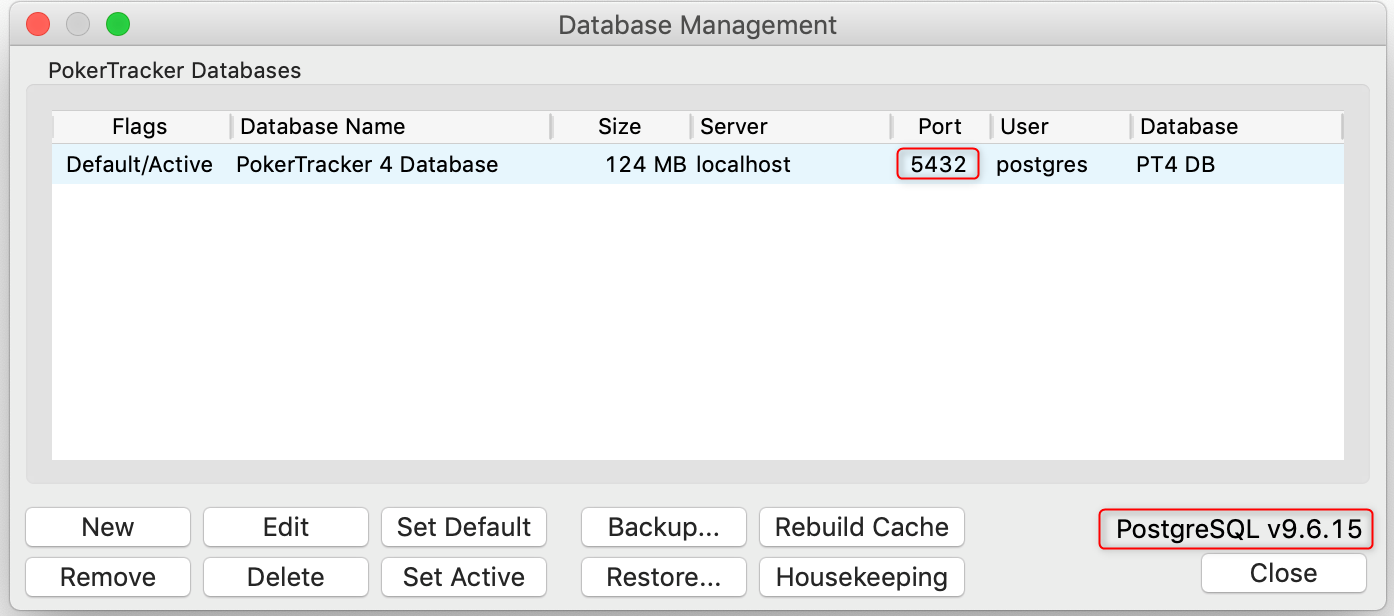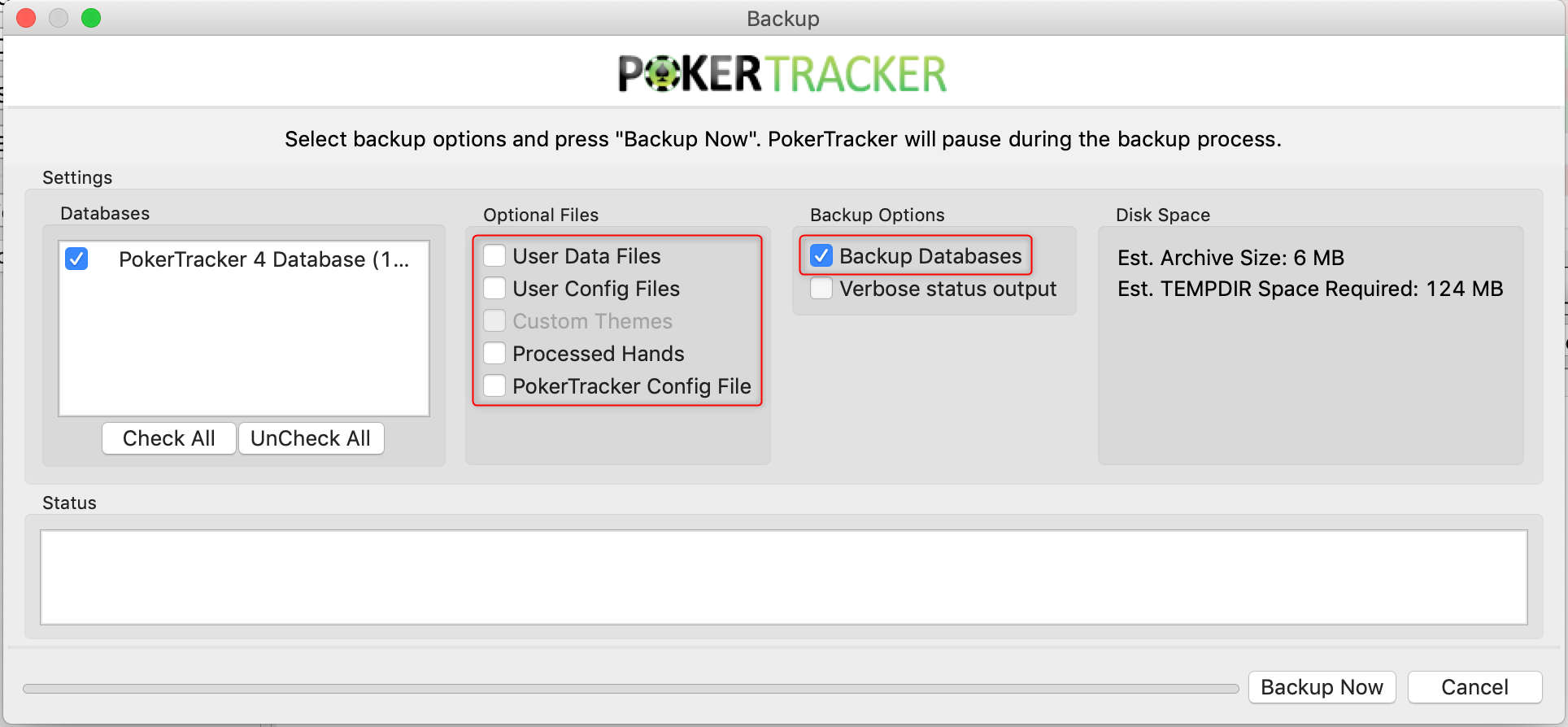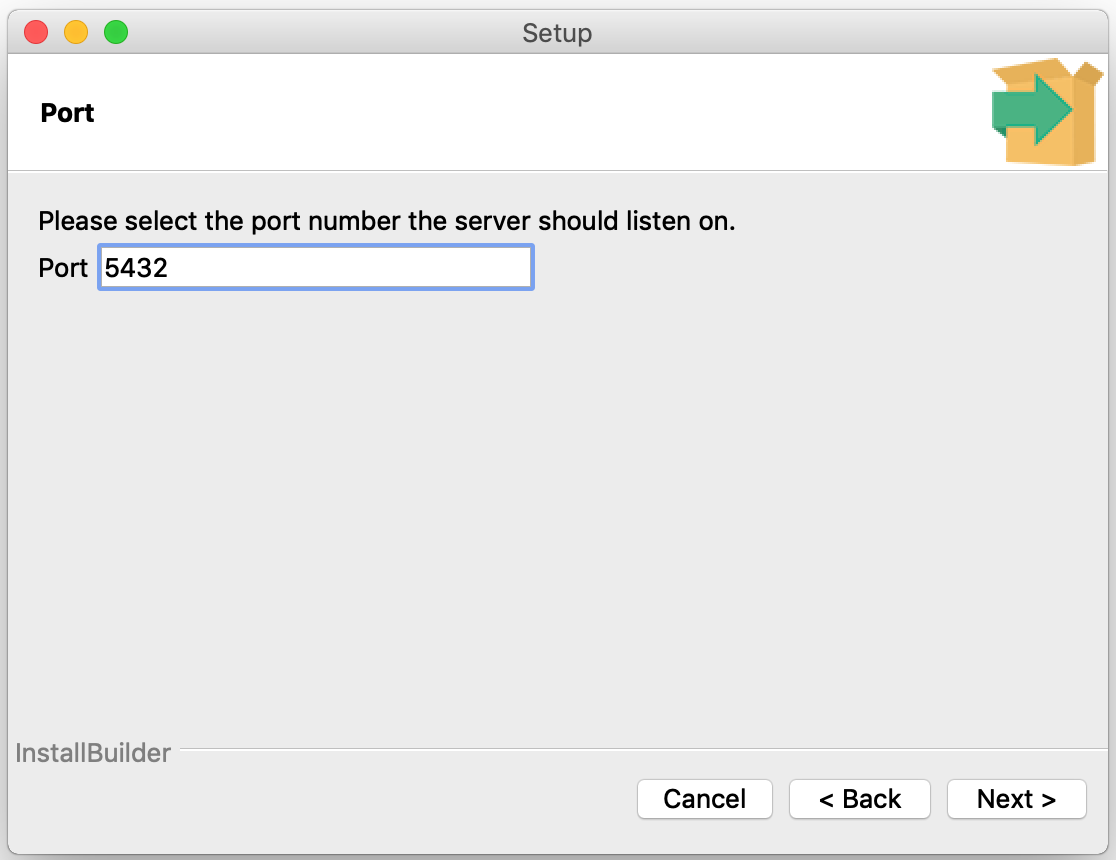This guide is intended for users who need to manually upgrade to a different major version of PostgreSQL.
Tip! This only applies when upgrading between major versions like 8.4 to 9.6 or 9.3 to 9.6, for example. Minor version updates like 9.6.x to 9.6.y do not need to follow this process as that does not require a database update.
Anyone who is using PostgreSQL 8.4 or earlier and is considering updating to Mac OS X 10.15 (Catalina) will NEED to upgrade to a 64-bit PostgreSQL version (9.0 or later) before updating to Catalina, as this OS X update will prevent 32-bit bit applications from running.