GGPoker doesn't allow third-party HUD software but it does provide an option to download hand history and tournament summary files for the games you've played in the last 90 days. These can then be manually imported into PokerTracker and used for post game analysis.
Table of Contents
-
Overview
-
Manual Hand History Download
GGPoker offers PokerCraft, their own poker analysis website, which allows you to download your hands within 90 days after you've played them.
To download the hands, log in to GGPoker client and click on the PokerCraft link located in the toolbar at the bottom of the client.
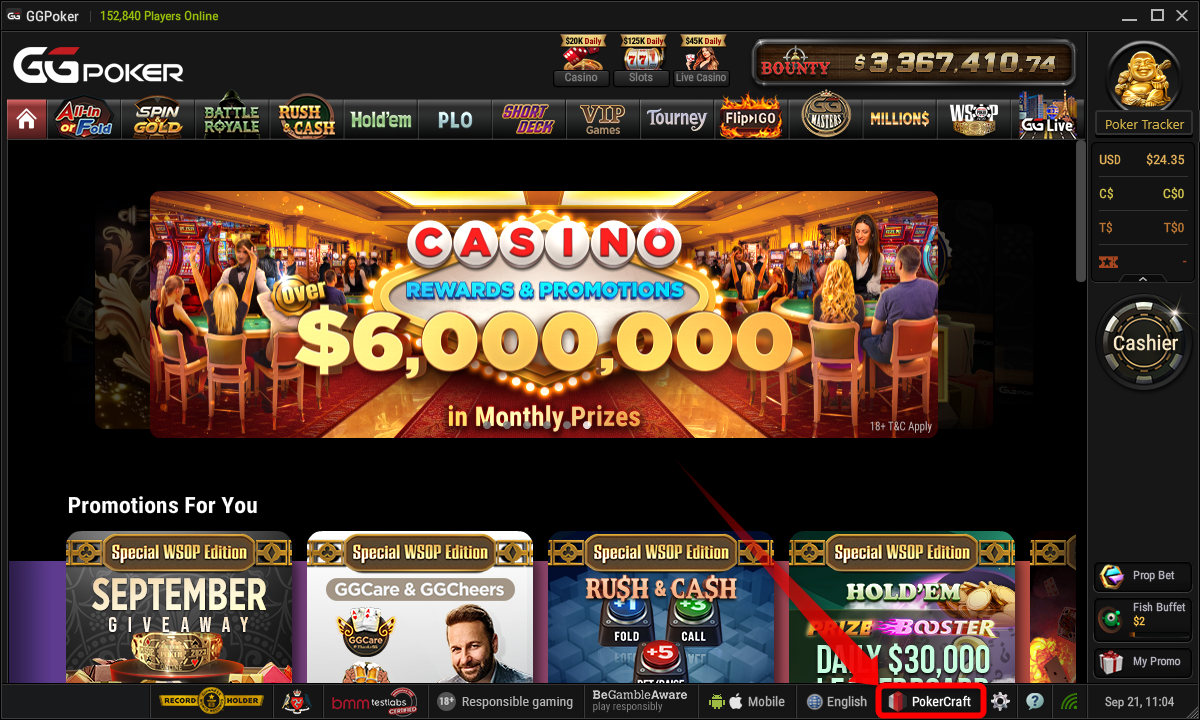
This will open the my.pokercraft.com website.
On the left-hand side there is a menu where you can select different types of games available, i.e. Hold'em, PLO, My Tournaments, Spin & Gold... Select the desired format, check the boxes for the sessions or tournaments you want, and click the Download button on the right-hand side.
For tournament games, there will be another Download button for tournament summaries. These are used to track your winnings, so download these as well.
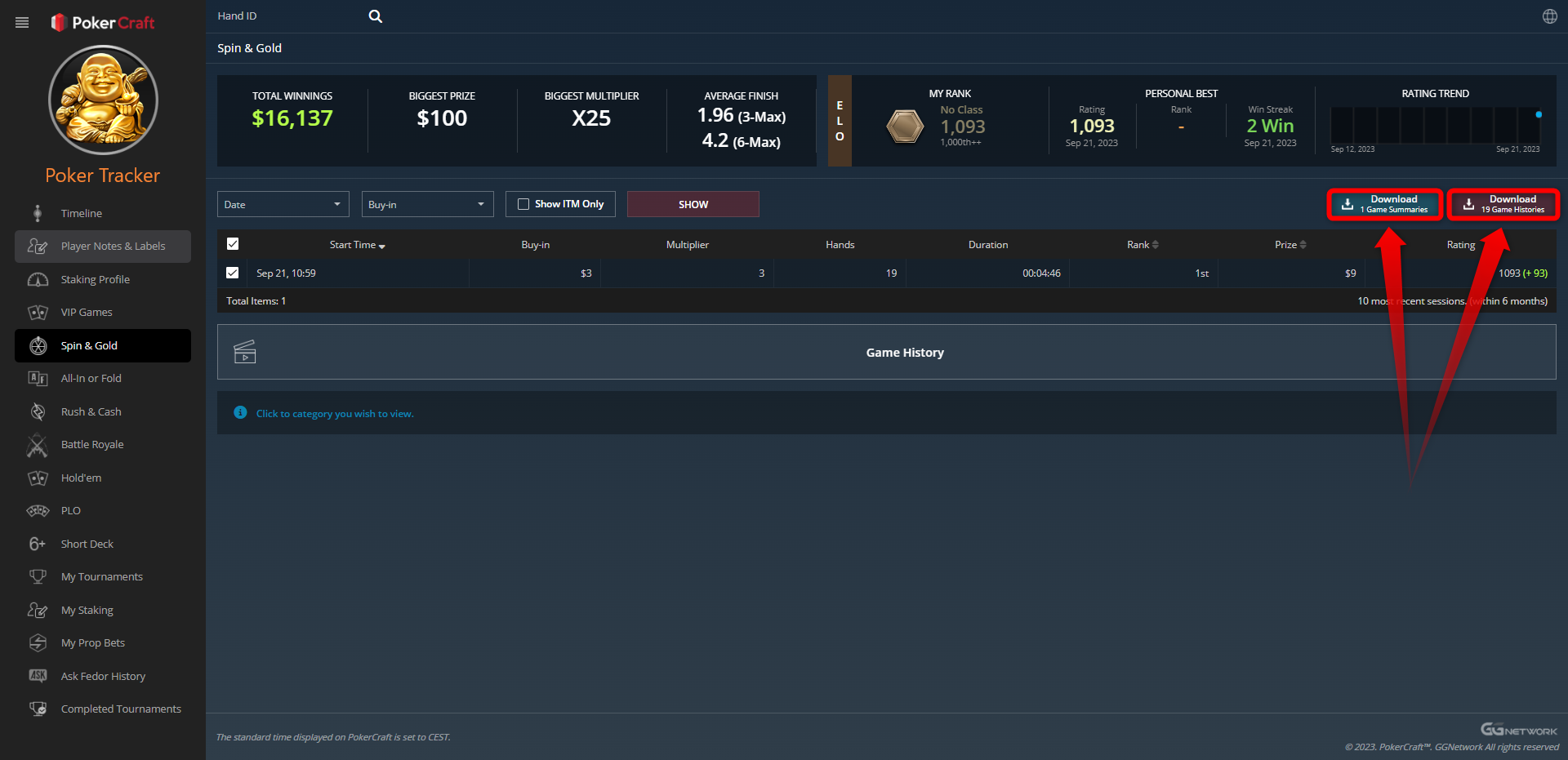
-
Importing Downloaded Hand Histories
To import the downloaded hand history and tournament summary files into PokerTracker 4, go to the Play Poker tab and click Get Hands From Disk.
You can click either Select Files, which enables you to select and import individual files, or Select Directory, which imports all files from that folder and its subfolders.


