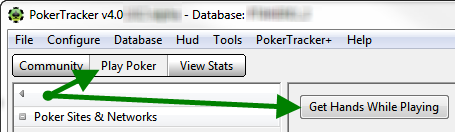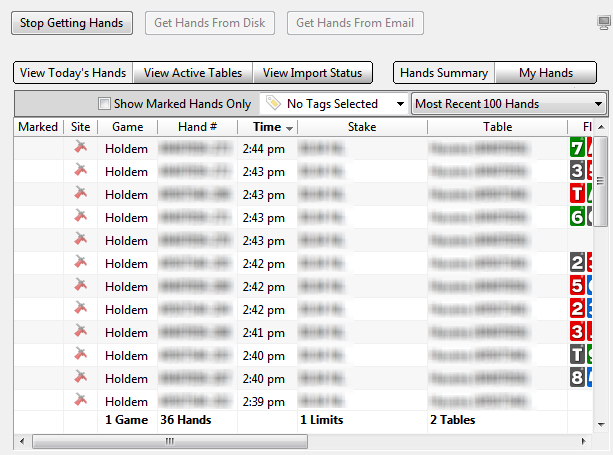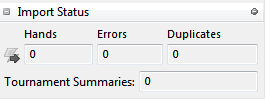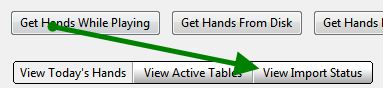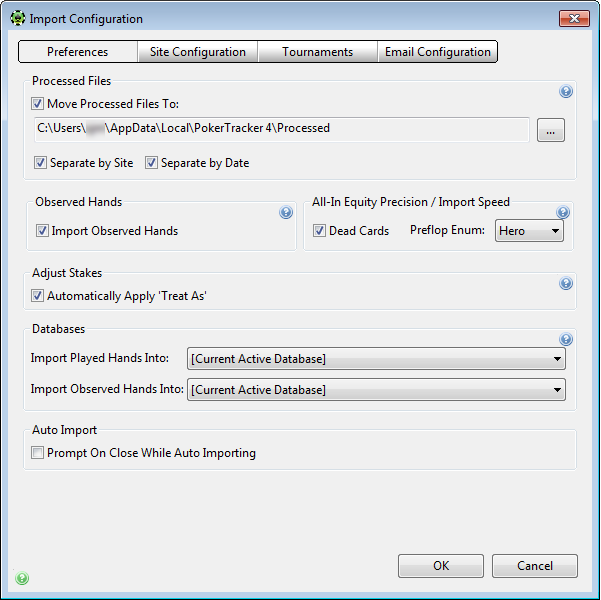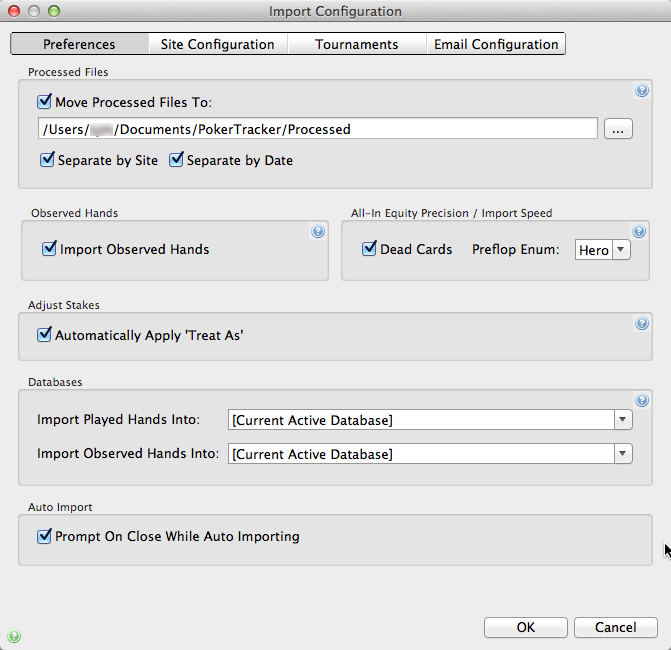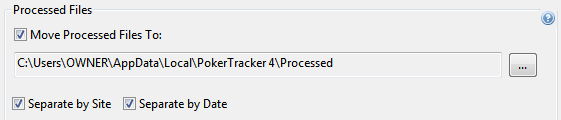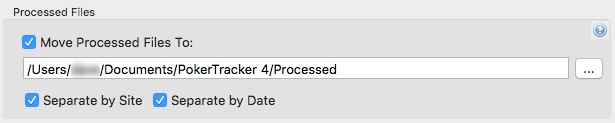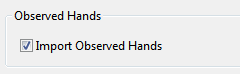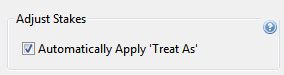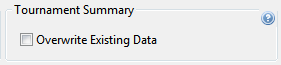Auto importing allows you to automatically import hands while you are playing. If you wish to import existing hands manually, please consult the Manual Import tutorial
To configure your sites to auto import, see the site-specific guides in the Documentation - this guide only explains how to use the general auto import options. To begin auto importing, click "Play Poker" and then "Get Hands While Playing"