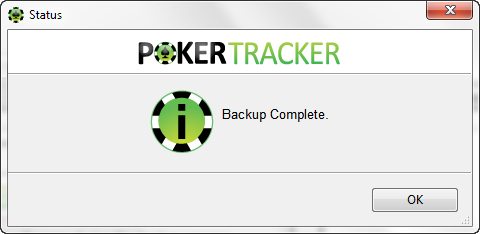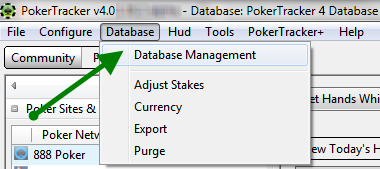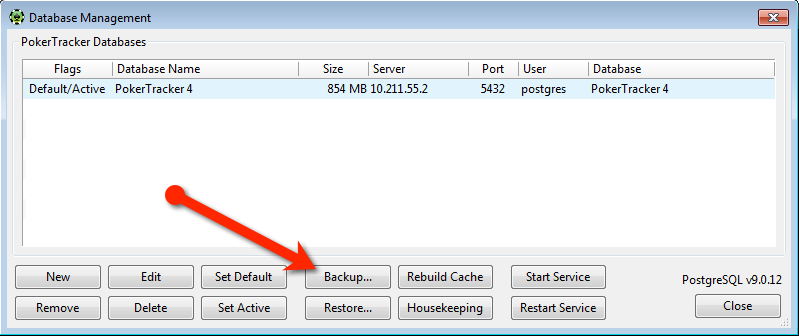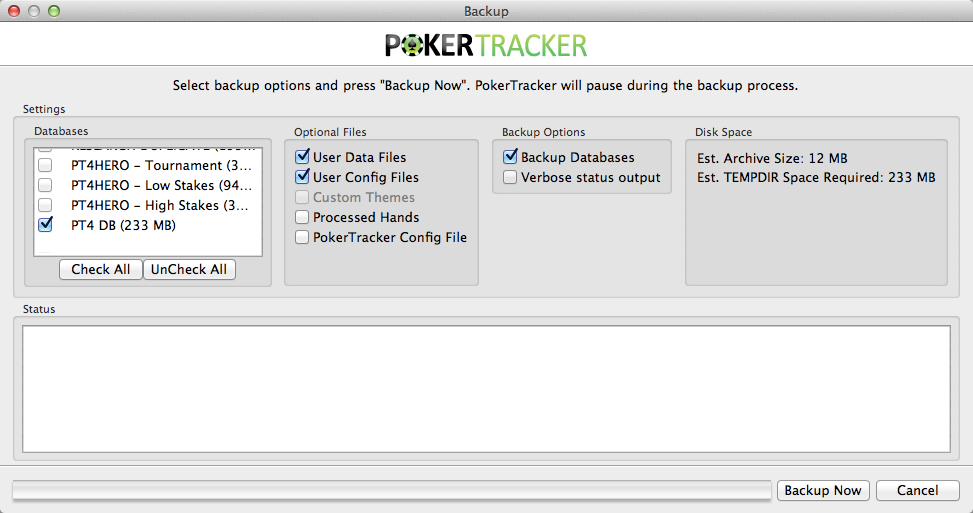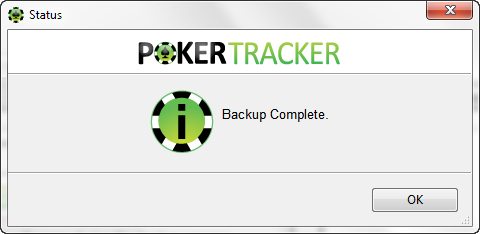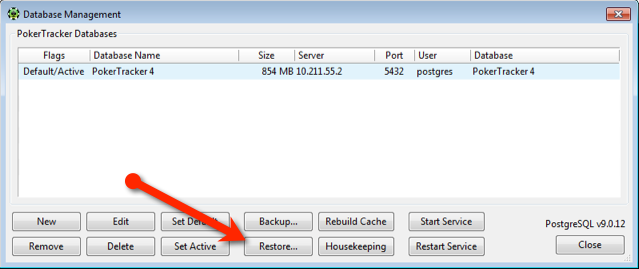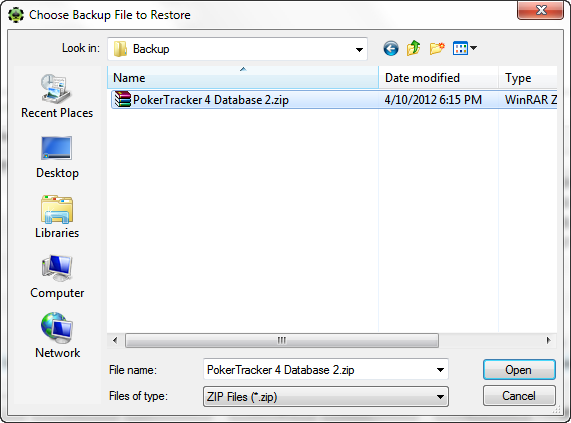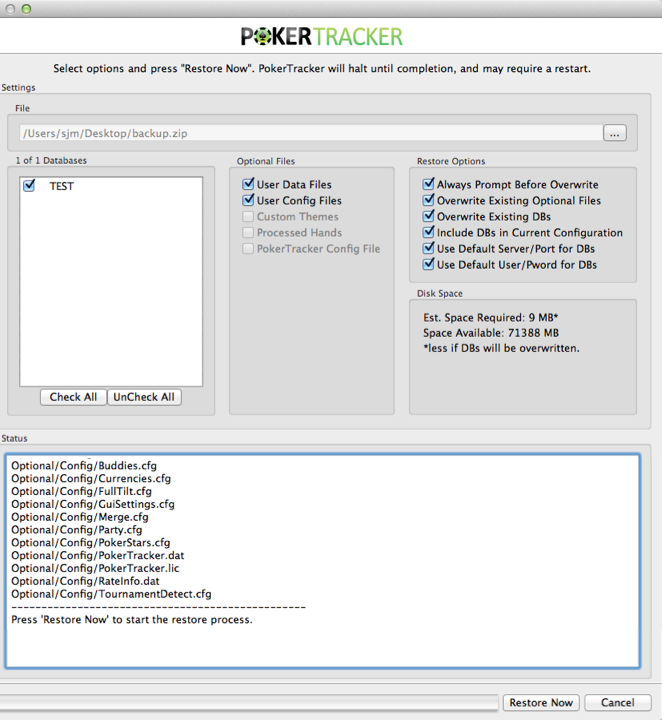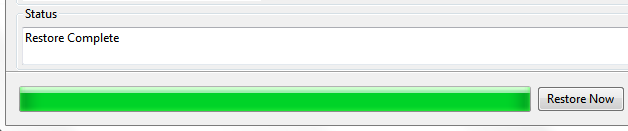To backup your PokerTracker 4 database and/or settings, click File in the main menu and then Backup. To restore a backup use File > Restore.
Backup and Restore can also be accessed through Database > Database Management in the main menu.
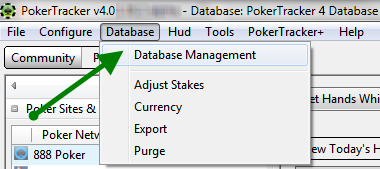
From here click on Backup...
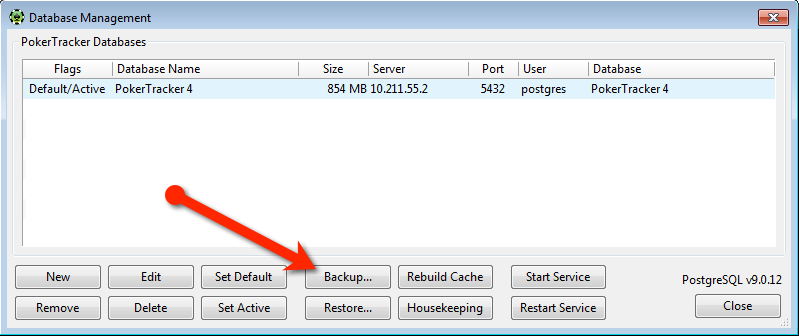
Now select the database(s) that you wish to backup. 'Backup Databases' is turned on by default, but can be turned off if you just want to make a backup of your configuration files or processed files for example.
You may also select other PT4 files to back up as well.
'User Data Files' and 'User Config Files' include custom stats, quick filters, HUD profiles, poker site configurations, etc.
'Custom Themes' will back up any custom themes you have installed. (See Configure > Themes)
'Processed Hands' are the hand history and tournament summary files which PT4 has imported and archived to the Processed folder (see Configure > Sites & Import Options for this option). Including your Processed Hands will add a large number of files to the backup and will add to the time the backup/restore takes, but we do recommend keeping a backup of these files in case you ever need to re-import. You may choose to make a separate backup of the processed files, or even copy the Processed folder manually depending on the purpose of your backup.
'PokerTracker Config File' contains information which is specific to the computer PT4 is running on; folder paths and other similar configuration. If you're going to restore the backup to the same computer it can be useful to get things back exactly as they were, but it will generally not be useful (and may cause complications) if restoring on a different computer. You can of course include this in your backup and choose not to restore this file depending on where you're restoring to.
The PokerTracker Configuration File will not transfer between Windows and Mac, and will not be restored if restoring on a different operating system to where the backup was made.
Along the right you can change the backup options and view the estimated size of the backup file.
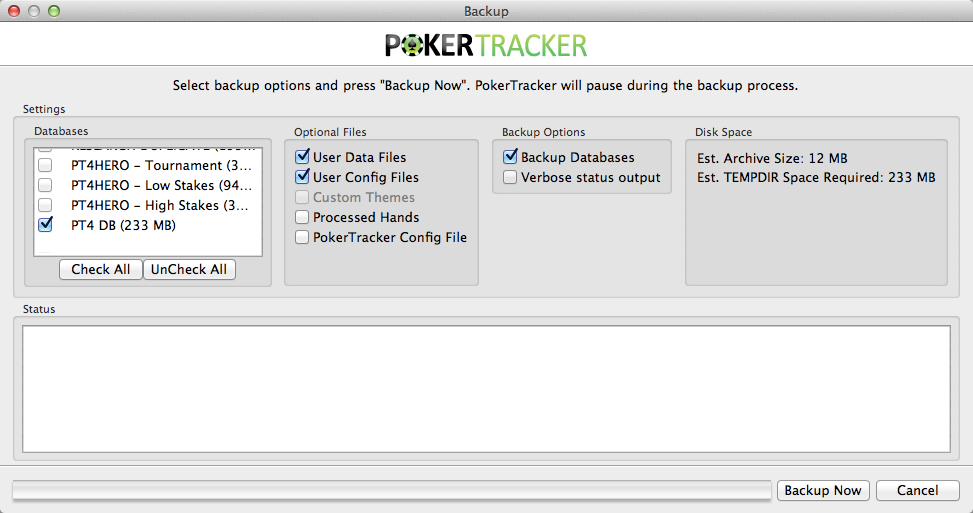
Once you've made all your selections, click Backup Now, choose a location to save the .zip file, and then click OK. For larger backups this process can take a significant amount of time. For optimal results, please allow PokerTracker 4 to fully finish backing up your data.