PokerTracker 4 allows you to create, customize, and manage multiple HUD (Heads Up Display) profiles. Each HUD profile can used and customized for a variety of uses, making the HUD more powerful than ever before. This guide will go through each facet of HUD management to help you get the most out of this powerful tool.
-
Overview
-
HUD Profiles
To manage your HUD profiles, click on Hud from the main menu and then Edit HUD Profiles.
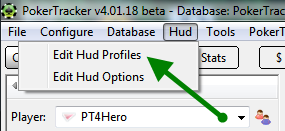
This will bring up the HUD Profile Editor window which gives you a tremendous amount of options and customizing tools/abilities. From here we can edit our HUD profiles, create new ones, and a wide variety of other options.
By default, PokerTracker 4 will use the HUD profile Cash - Default for cash game play and Tournament - Default for tournament play. You may edit these (and other) HUD profiles at anytime by selecting them from the Profile drop-down menu and making your changes.
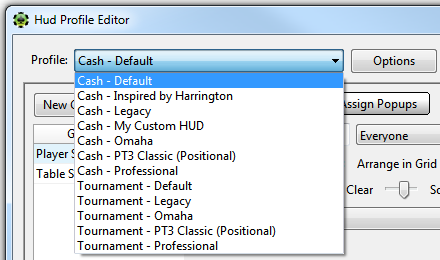
-
Profile Options
Pushing the Options button brings up a list of various actions. Below we will list what each options does.
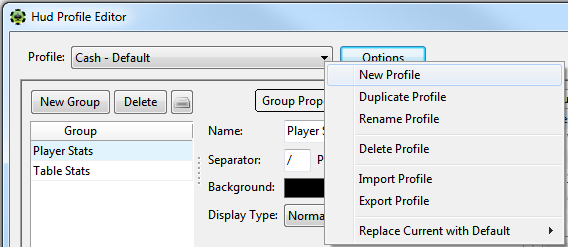
-
New Profile
Creates a new, and totally blank, HUD profile. You choose whether the Profile is for cash or tournament tables and give it a name.
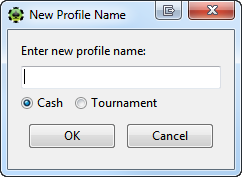
Tip! All profiles begin with either "Cash - " or "Tournament - ". You do not need to type this, it will be added automatically.
-
Duplicate Profile
Creates a new Profile as a copy of the currently selected Profile. Again, you choose whether the Profile is for cash or tournament tables and give it a name.
Note: If you select a cash Profile and choose to duplicate it into a tournament Profile (or vice versa) then the exact configuration will be copied to the new Profile, including all statistic names, but the actual statistics themselves will not be created if they do not already exist. So if you created a custom stat which you use in your cash HUD you will need to manually recreate it as a tournament stat (and give it the same name) in order to see it in your new profile/layout, but its name will be included in the new Profile as a placeholder.
-
Rename Profile
This allows you to rename the selected HUD Profile. Again, you don't need to add "Cash -" or "Tournament -" to the title as it will be added automatically.
-
Delete Profile
Deletes the currently selected Profile. This action is permanent and cannot be undone, so you will be asked to confirm your choice.
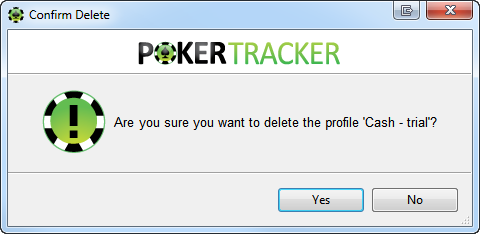
-
Import Profile
Allows you to import a Profile from a .pt4hud or .pt3hud file. These files are generated by exporting a profile (see below) and you can import a Profile you previously exported or one that another PokerTracker 4 user has exported and shared with you.
Browse to the file (if you are downloading a Profile from the internet, save it to your hard disk first and note the location) and click Open to import it. -
Export Profile
Allows you to export a Profile to a .pt4hud file to share with other PokerTracker 4 users or as a backup. Select a folder on your hard disk to store the Profile and click Save. You can keep a backup of this file in case you ever need to re-install PT4, want to migrate to a new computer, or want to send it to another PokerTracker 4 user.
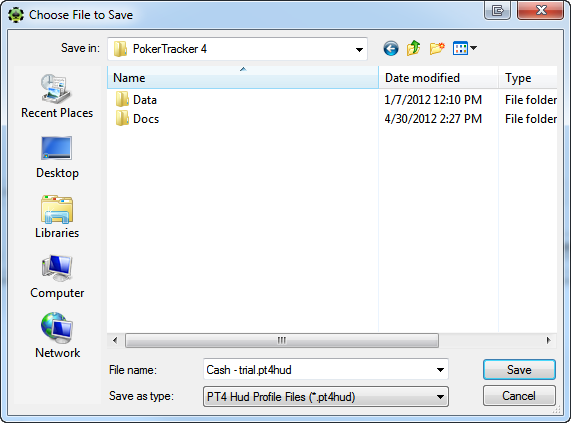
Note: Exported Profiles include all the Custom Statistic information used in the layout so this one file is all you need to share a layout.
-
Replace Current with Default
Will overwrite the currently selected HUD Profile with the built-in default Profile of your choice. This will remove any changes you have made to the current Profile, so use this only if you want to revert to the default settings.
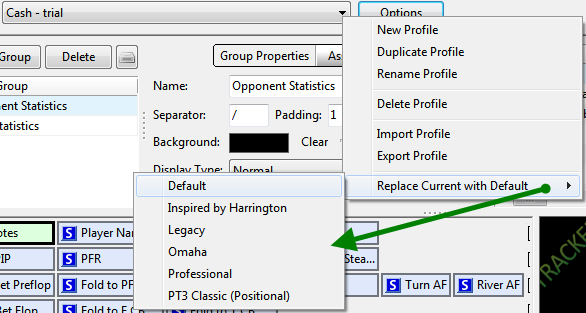
-
-
-
Selecting HUD Profiles
There are two easy ways to change your HUD Profile in PokerTracker 4. The first is changing your HUD Profile while playing or in the replayer. To do this, simply click the PT-icon chip, go to Change Profile, and select the HUD Profile you wish to use.
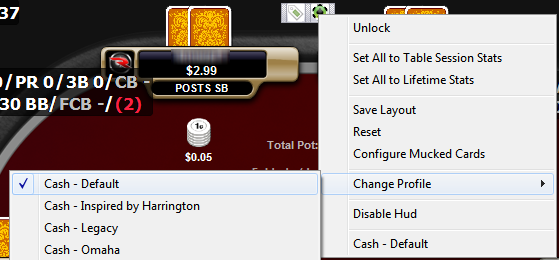
While playing, you can also select the Make Active Profile Default for Table Type to use the current HUD Profile for the table type you are on. So if you are playing a $1/$2 6max cash game and select the Cash - Legacy HUD Profile and click Make Active Profile Default for Table Type, the Cash - Legacy HUD Profile will be used for future $1/$2 6max cash game tables.
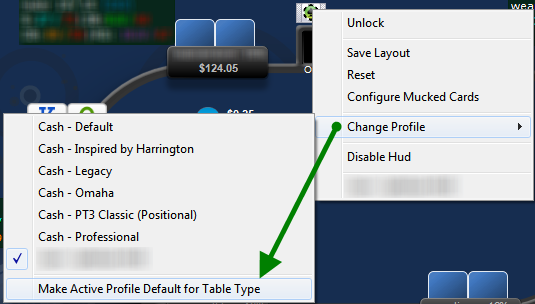
You can also click Hud from the main menu and select Edit Hud Options. This will bring up the Hud Options Configuration window which allows you to add definitions for certain HUD profiles. For instance, you could select to use the Cash - Default HUD while playing 6max games, use Cash - Legacy HUD while playing on PokerStars, and/or a wide variety of other definitions.

Simply use the appropriate drop-down menus to create your definition and click Add. You may also delete any active profile definition below by selecting it and clicking Delete. Once you have created all of your definitions, click OK to save your changes.


