PokerTracker 4 offers two types of videos: in-client videos that explain various features and also replayer videos that you can share/review later.
-
Overview
-
In-client Videos
While using PokerTracker 4 you may notice the video icon on various features.
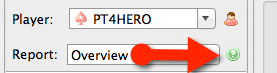
When you click the video icon a 1-5 minute long video will appear giving you more information about the feature. The video replayer allows you to play, pause, go full-screen, and change the volume.
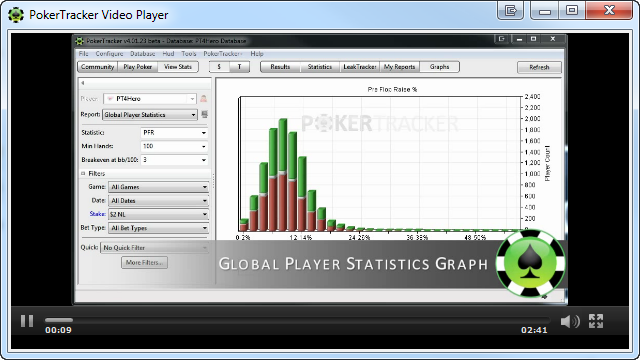
There are over 20 in-client videos that will help you understand and utilize the features in PT4. If you don't fully understand how to use an aspect of PT4, look for the video icon!
-
If Videos Don't Play
If the videos aren't playing you will need to make sure that you install the correct version of Adobe Flash :
Download Adobe Flash for Windows
- Select the correct version of the Windows operating system in Step 1
- Download Adobe Flash "for Firefox" in Step 2
Download Adobe Flash for Mac OS X
- Select the correct version of the OS X operating system in Step 1
- Download the currently available version of Adobe Flash for Mac OS X
Once you've downloaded the correct versions of everything, restart PokerTracker 4 and you should be able to watch in-client videos!
*NOTE* Google's Chrome browser has Adobe Flash installed within the application, howver this version of Flash cannot be used by PokerTracker 4. Google Chrome users must Download Adobe Flash using the instructions provided above.
-
How to Solve Video Problems
Some users may encounter "scrambled" videos when watching the tutorials.
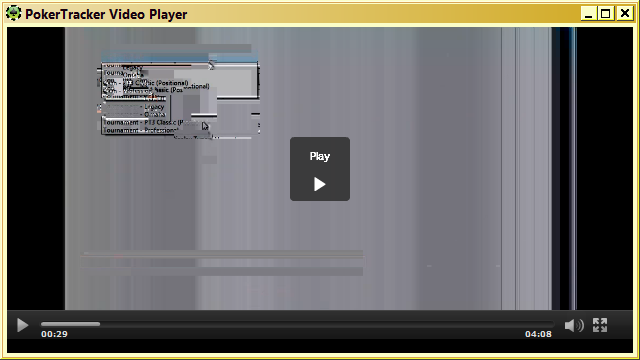
In the event you are affected by this rare issue, please follow these steps to solve the problem:
- Open a PokerTracker 4 video
- Right-click the video player
- Click "Settings..." or "Display Settings"
- Uncheck Enable Hardware Acceleration
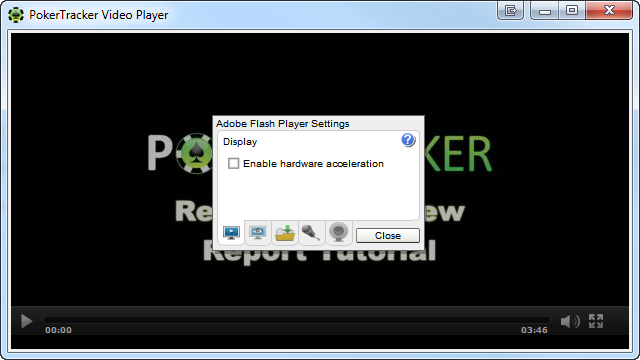
-
HTML 5 Video Replayer
Adobe Flash is optional when viewing tutorial videos on the Mac OS X version of PokerTracker 4, when Flash is not installed the built in browser will default to using a native HTML 5 engine to display the video.
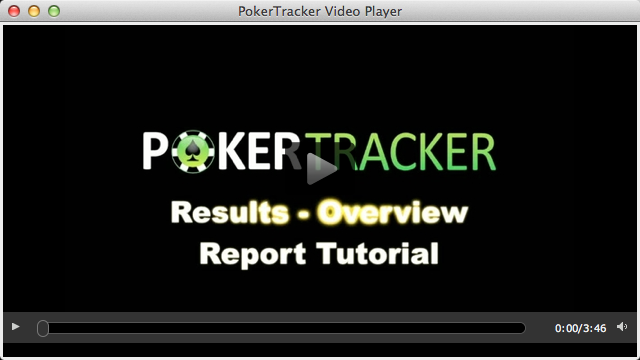
The web browser built into the Windows version of Poker 4 does not contain the components necessary to view videos using an HTML 5 engine, therefore Adobe Flash is necessary when using the Windows OS.
-
-
Replayer Videos
You also have the option to export hands/sessions from the replayer to video. When replaying a hand, just go to Options > Export Hand To Video. When replaying multiple hands you can choose to Export Current Hand to Video or Export All Hands to Video.
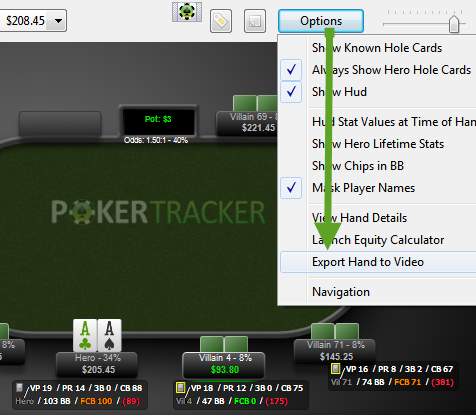
From this window you can change some basic options such as masking hero's username and masking villain usernames. And since the video will automatically play the hand, you can choose how long the action will be delayed in seconds. Along the top you can also choose the video name and where you want to save the video on your computer by clicking the disk icon.
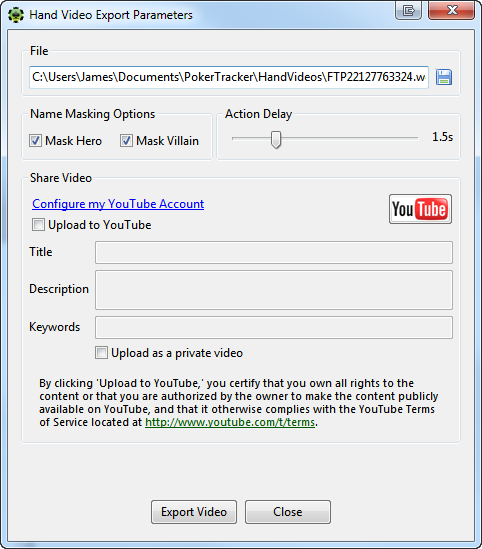
You may also decide to share the video directly to YouTube. To do this, click the blue Configure my YouTube Account link and enter your username and password. Then check Upload to YouTube and enter the title, description, and any keywords for the video.
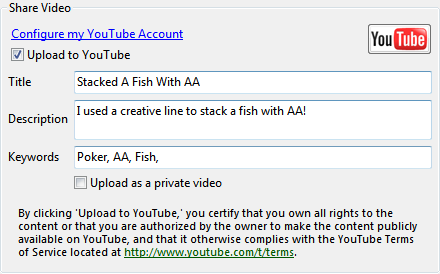
-
Playing WebM Videos
PokerTracker 4 saves these videos in WebM format. WebM is an open-source project managed by Google and can be read about here. There are three simple options for replaying WebM formatted videos on your local computer:
1) Install VLC. This is a dedicated video replaying tool that plays most video formats, including WebM2) Windows users can play WebM files in the Windows Media Player. To do this you must first install the free WebM/VP8 DirectShow Filters, this is the codec that supports WebM in Windows Media Player.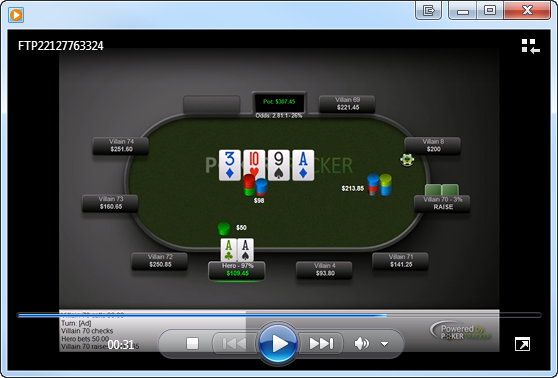 3) WebM format is native inside of Google's Chrome Web Browser. Just open the Chrome Web Browser and drag the video file inWebM formatted videos uploaded to YouTube are visible on all currently known mobile platforms.
3) WebM format is native inside of Google's Chrome Web Browser. Just open the Chrome Web Browser and drag the video file inWebM formatted videos uploaded to YouTube are visible on all currently known mobile platforms.
-


